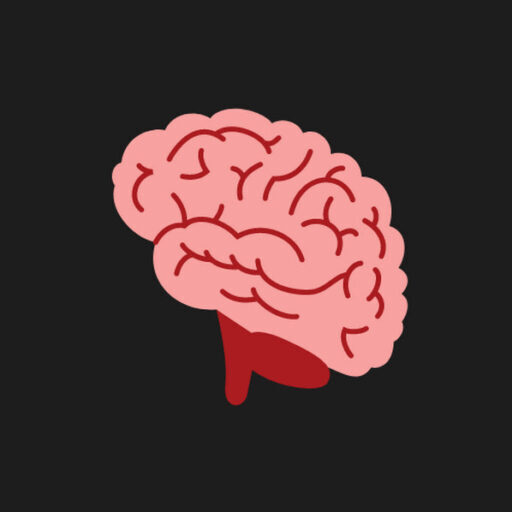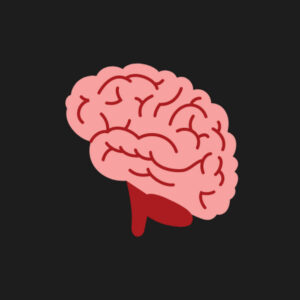The Ark Mobile Revamp Patch brought exciting updates and improvements, but some players are facing an annoying issue: the additional files won’t download. This problem can prevent you from fully enjoying the game, especially after eagerly waiting for the latest updates.
In this guide, we’ll walk you through effective solutions to troubleshoot and fix this issue on both Android and iOS devices. Whether it’s a connectivity glitch, storage limitation, or something else, these steps will help you get back to exploring the prehistoric world of Ark Mobile without interruptions.
1. Check Your Internet Connection
- Wi-Fi: Ensure you’re connected to a stable and fast Wi-Fi network.
- Mobile Data: Verify your mobile data speed and check for any restrictions from your carrier.
- Restart your network: Restart your router or switch between Wi-Fi and mobile data to test connectivity.
2. Ensure Enough Device Storage
- Check if your device has sufficient storage to download and store the additional files.
- Free up space by removing unused apps, temporary files, or unnecessary media.
3. Restart the Download
- Android: Go to
Settings > Apps > ARK Mobile > Storage, clear the cache and data, then restart the app. - iOS: Force-close the app from the multitasking menu and reopen it.
4. Update the Game and Device
- App: Make sure you’re running the latest version of Ark Mobile from Google Play Store or App Store.
- OS: Update your device’s operating system to the latest version to avoid compatibility issues.
5. Use a VPN (if applicable)
If the issue persists, it might be due to regional server restrictions. Use a VPN to connect to a different region’s server and try downloading the files again.
6. Reinstall the Game
- Uninstall ARK Mobile and download a fresh copy from your device’s official app store.
- Make sure your game progress is backed up and linked to your account before uninstalling.
7. Contact Support
If none of these solutions work, reach out to ARK Mobile’s support team. Include:
- Your device model.
- Operating system version.
- A detailed description of the issue (attach screenshots if possible).
Advanced Troubleshooting Options for “Additional Files Not Downloading”
If the usual fixes don’t work, here are some advanced steps to address less common causes of the issue. Use this table to explore alternative solutions:
| Cause | Description | Solution |
|---|---|---|
| Permissions Not Granted | The app might not have the necessary permissions to download files. | Check app permissions in settings and enable storage and network access. |
| Background Data Restrictions | Restrictions on background data can interrupt file downloads. | Disable background data restrictions for ARK Mobile in your device’s network settings. |
| Battery Saver Mode Active | Battery-saving settings may limit app performance or block downloads. | Turn off battery saver mode or exclude ARK Mobile from battery optimization settings. |
| DNS or Network Configuration | Incorrect DNS settings or network issues may prevent file downloads. | Change to a public DNS (e.g., Google DNS: 8.8.8.8) in your device’s Wi-Fi settings. |
| Corrupted System Cache (Android) | The system cache may contain corrupted files interfering with the app. | Boot into recovery mode and wipe the cache partition (ensure you know how to safely perform this). |
| Overloaded Device RAM | Insufficient free memory (RAM) on the device can cause download issues. | Close all background apps before starting the download. |
| Corrupted Installation Files | Leftover files from a previous installation may cause conflicts. | Use a file manager to manually delete all ARK Mobile-related files before reinstalling the app. |
| Device Compatibility Issue | The latest update might not be fully compatible with older devices. | Check ARK Mobile’s official requirements and contact support for compatibility advice. |
FAQs About the “Additional Files Not Downloading” Issue in Ark Mobile
This could be due to weak internet, insufficient storage, app bugs, or server-side issues.
Yes! Try clearing the app cache/data (Android) or restarting the app (iOS). Also, check your internet and storage.
The required space varies, but ensure you have at least 3–5 GB of free storage to avoid issues.
No, if your game progress is linked to an account (Google Play, Game Center, etc.), it will be saved.